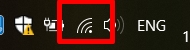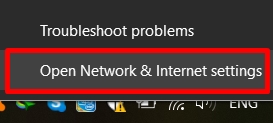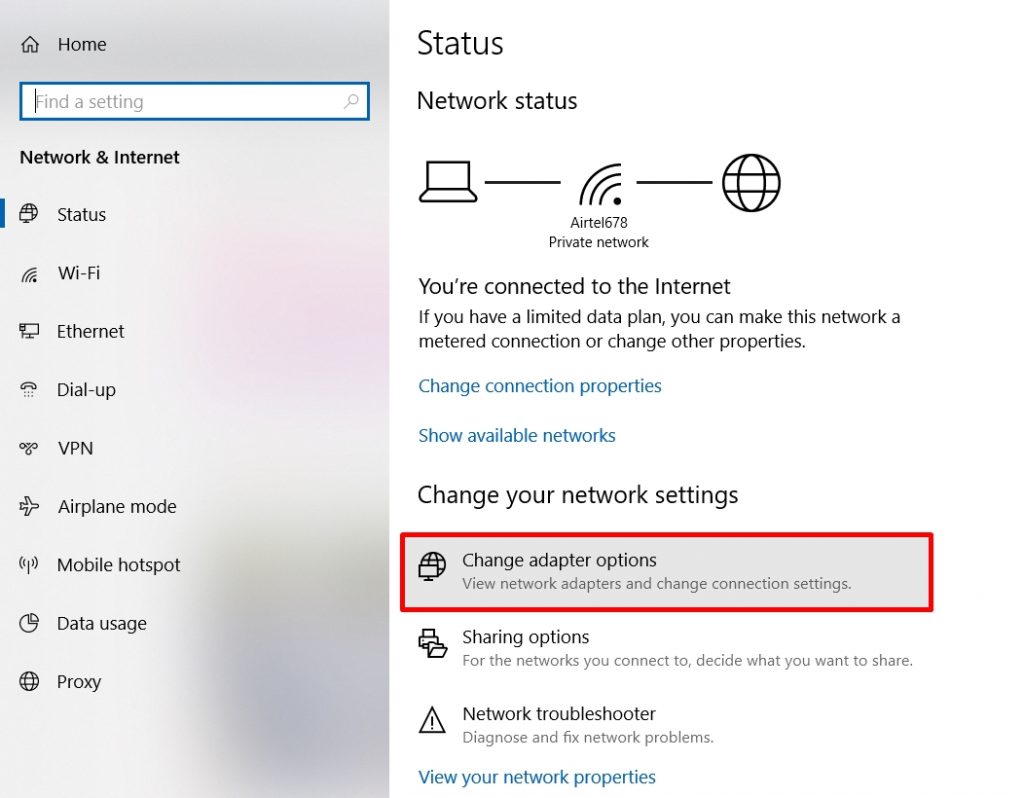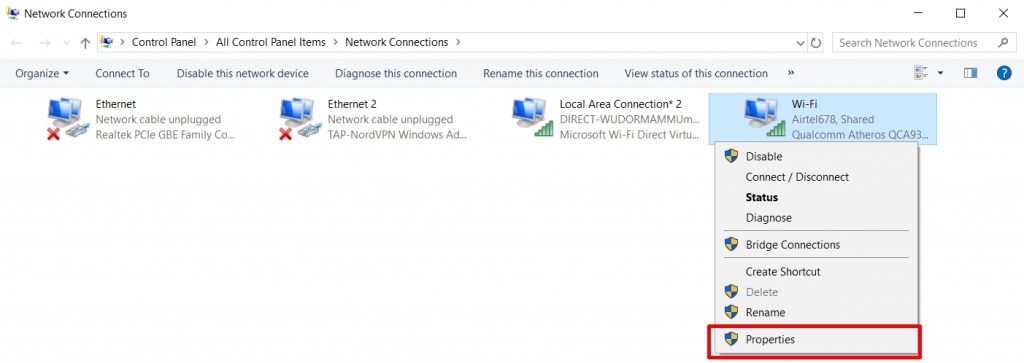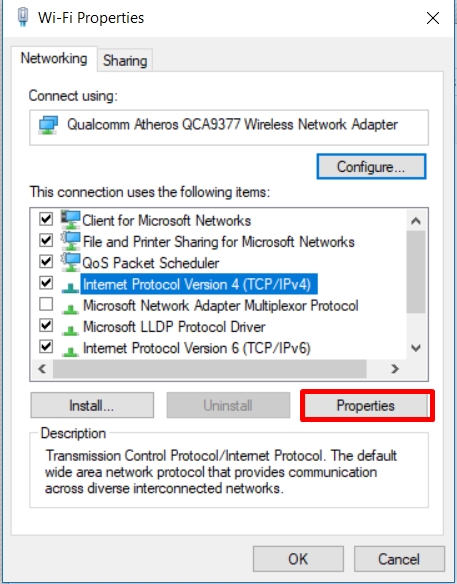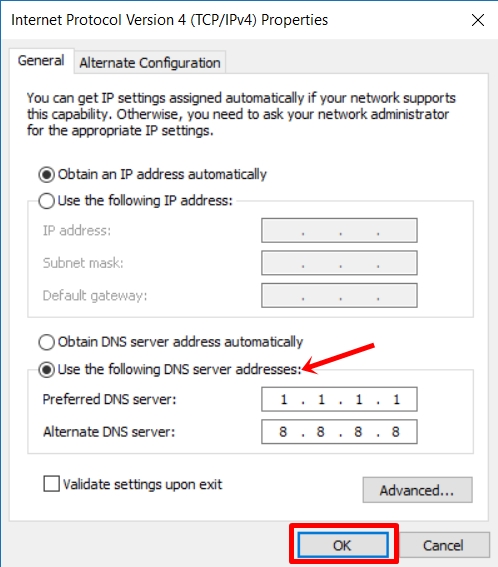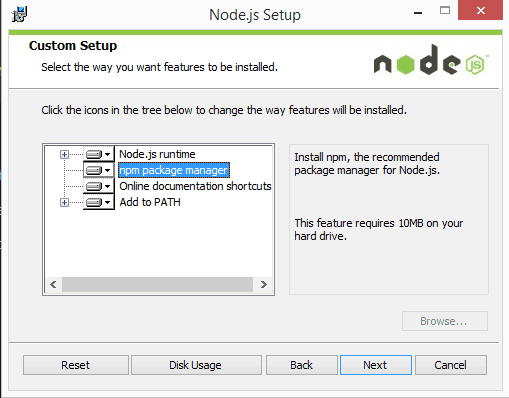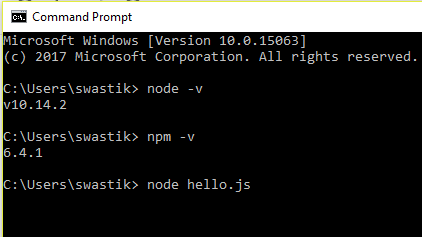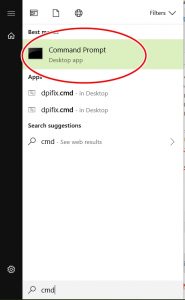We use multiple computers in workspace or in home. Often need to share same mouse and keyboard for all because you probably have a wireless/wired keyboard mouse set. here arises the issue that how to share same set of input controllers for both machines.
Below are a few free and paid options for you to choose from. They all work as expected when computers are connected via LAN or WiFi
Microsoft Garage Mouse without Borders
This is all time classic program to share clipboard, mouse movements and what not. For windows to windows mouse sharing this is the best.
It is FREE too
Barrier
This is best alternative in FREE category. It supports MAC OS and Windows both. so this is the one you should go with if you dont have just windows machines.
Sharemouse
This is a good one for cross OSs. It supports both windows and apple mac. Free version is okayish. Can get a bit buggy if you are using a HDMI switch for same monitor mirroring. But still gets the job done.
If you got some bucks to spare, use the paid version which has more features
Synergy
Synergy is the best paid software for this purpose. HANDS DOWN
Supports MAC, Windows and Linux just like the others but provides you support (because you have paid)