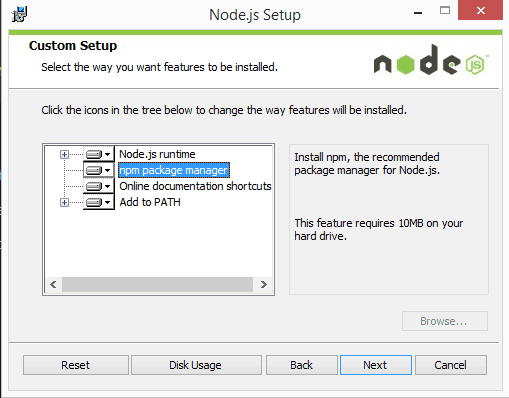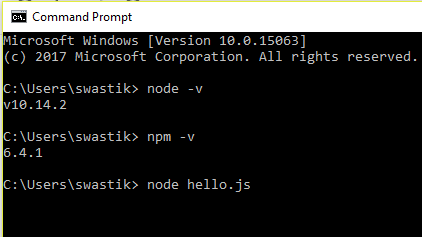‘Hi Everyone!
In this article, we are about to discuss ‘this’ keyword in JavaScript. It is a very important part of object-oriented JS programming. Hence it becomes crucial for serious developers to understand ‘this’ keyword.
It is also one of the most confused concepts of JavaScript.
What is ‘this’?
Understanding 'this':
To be able to understand what I am about to talk, you should be familiar with the basics of JavaScript. e.x – Variables, Objects, Functions, etc…
There isn’t a single word that describes ‘this' well, so I just think of it as a special variable that changes depending on the situation. Those different situations are captured below.
case 1:
In a regular function (or if you’re not in a function at all), 'this' points to'window' This is the default case.
function logThis() {
console.log(this);
}
logThis(); // window
// In strict mode, `this` will be `undefined` instead of `window`.
// https://developer.mozilla.org/en-US/docs/Web/JavaScript/Reference/Strict_mode
Case 2:
When a function is called as a method, 'this' points to the object that’s on the left side of the dot.
/*
* You can also think of this as the "left of the dot" rule.
* For example, in myObject.myMethod(), `this` will be myObject
* because myObject is to the left of the dot.
*
* Of course, if you're using this syntax myObject['myMethod'](),
* technically it would be the "left of the dot or bracket" rule,
* but that sounds clumsy and generally terrible.
*
* If you have multiple dots, the relevant dot is the one closest
* to the method call. For example, if you have one.two.hi();
* `this` inside of hi will be two.
*/
var myObject = {
myMethod: function() {
console.log(this);
}
};
myObject.myMethod(); // myObject
Case 3:
In a function that’s being called as a constructor, 'this' points to the object that the constructor is creating.
function Person(name) {
this.name = name;
}
var gordon = new Person('gordon');
console.log(gordon); // {name: 'gordon'}
Case 4:
When you explicitly set the value of 'this' manually using,'bind''apply' or,'call' it’s all up to you.
function logThis() {
console.log(this);
}
var explicitlySetLogThis = logThis.bind({name: 'Gordon'});
explicitlySetLogThis(); // {name: 'Gordon'}
// Note that a function returned from .bind (like `boundOnce` below),
// cannot be bound to a different `this` value ever again.
// In other words, functions can only be bound once.
var boundOnce = logThis.bind({name: 'The first time is forever'});
Case 5:
In a callback function, apply the above rules methodically.
function outerFunction(callback) {
callback();
}
function logThis() {
console.log(this);
}
/*
* Case 1: The regular old default case.
*/
outerFunction(logThis); // window
/*
* Case 2: Call the callback as a method
*/
function callAsMethod(callback) {
var weirdObject = {
name: "Don't do this in real life"
};
weirdObject.callback = callback;
weirdObject.callback();
}
callAsMethod(logThis); // `weirdObject` will get logged to the console
/*
* Case 3: Calling the callback as a constructor.
*/
function callAsConstructor(callback) {
new callback();
}
callAsConstructor(logThis); // the new object created by logThis will be logged to the console
/*
* Case 4: Explicitly setting `this`.
*/
function callAndBindToGordon(callback) {
var boundCallback = callback.bind({name: 'Gordon'});
boundCallback();
}
callAndBindToGordon(logThis); // {name: 'Gordon'}
// In a twist, we give `callAndBindToGordon` a function that's already been bound.
var boundOnce = logThis.bind({name: 'The first time is forever'});
callAndBindToGordon(boundOnce); // {name: 'The first time is forever'}
Conclusion:
So, this was all about “this”.
The value of ‘this’ keyword depends on the situation, analyze the situation and figure out what ‘this’ represents.
You gave your precious time to read this article.
Thank You.