So, this is the scenario. You are using some local ISP which has its own DNS server fulfilling your DNS requests but to speed things up and not rely upon a DNS server which is updated less frequently. For that purpose,we can switch our computer’s DNS to some other public DNS like Google’s or Cloudflare DNS.
Step 1: Right click the Network Icon in your task bar.
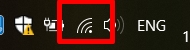
Step 2: Choose “Open Network & Sharing Settings“
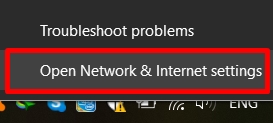
Step 3: Click on “Change Adapter Options“
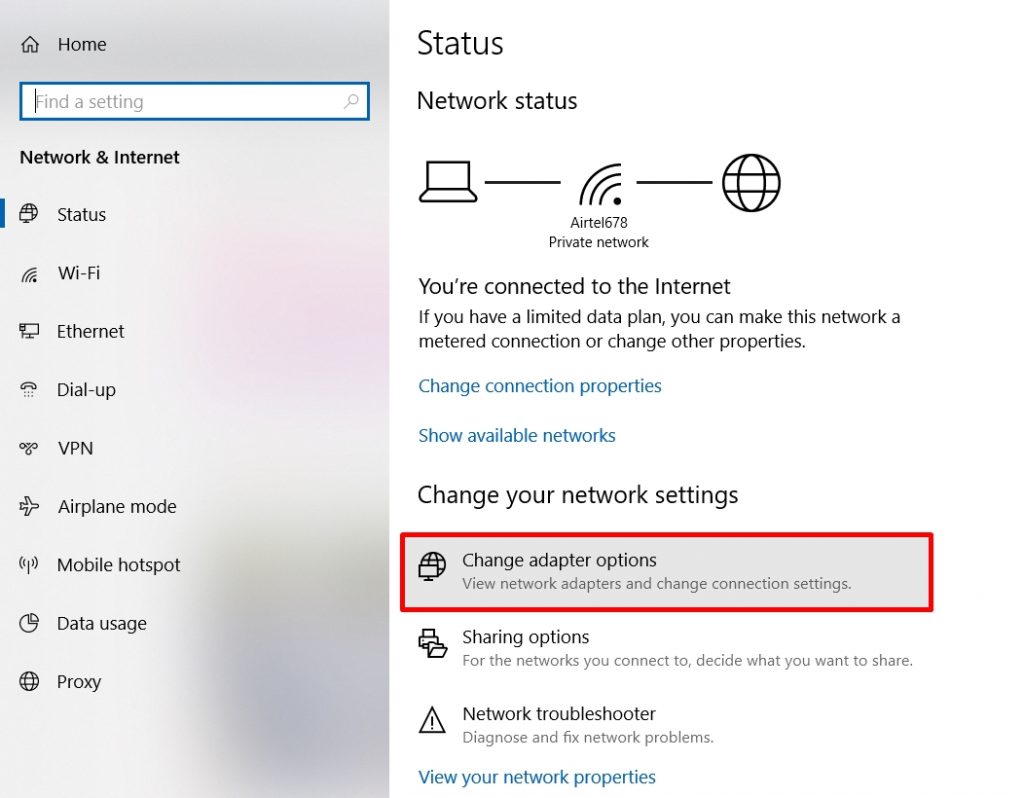
Step 4: Right click on the active hardware and select “properties“
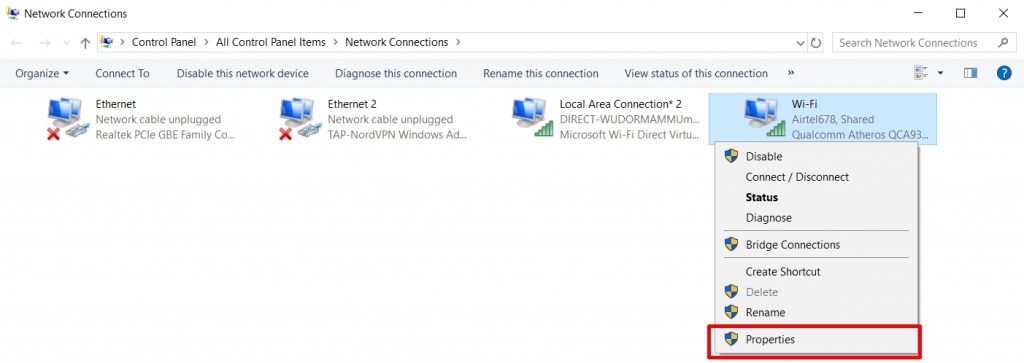
Step 5: Select “Internet Protocol Version 4 (TCP/IPv4)” and Click Properties button in the bottom
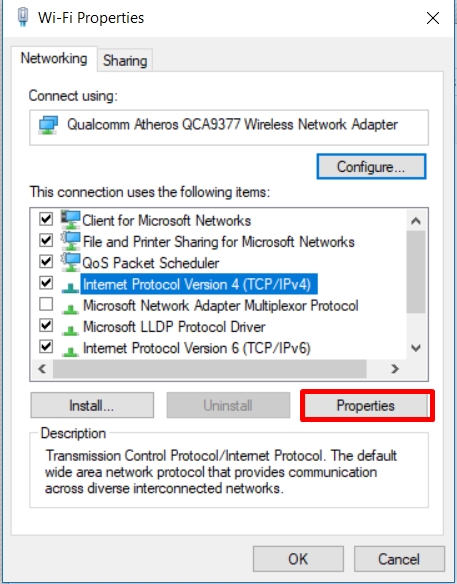
Step 6: Input the IP addresses after choosing “Use the following DNS Server Addresses“
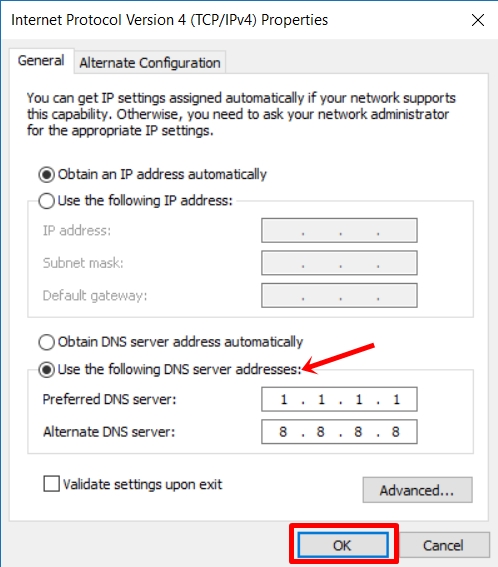
Step 7: Select OK to close the pop up window. Restart your browser and have a better browsing experience.
Cloudflare’s Public DNS Servers/addresses for IPv4:
1.1.1.1
1.0.0.1
Cloudflare’s Public DNS Servers/addresses for IPv6:
2606:4700:4700::1111
2606:4700:4700::1001
Google’s DNS Servers for IPv4:
8.8.8.8
8.8.4.4
The Google Public DNS IPv6 addresses are:
2001:4860:4860::8888
2001:4860:4860::8844
Leave a Reply