If you are using Windows 10 or have seen the OS in any computer, you might be aware of the new Home aka Quick Access View introduced in Windows 10 File Explorer (previously known as Windows Explorer or My Computer).
This new Quick Access or Home view is the default page of File Explorer in Windows 10 and whenever you open File Explorer using its shortcut icon or WIN+E hotkey, this new view is shown in File Explorer. It shows frequently used folders and recently used files list in File Explorer as shown in following screenshot:
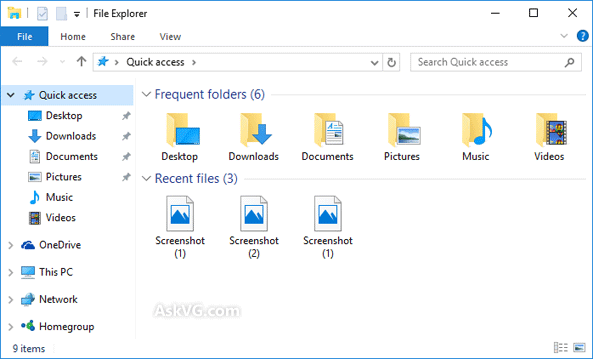
Although Microsoft designed this new view for users convenience but most of the Windows 10 users don’t like this default view. They find it annoying as they have to click on This PC link in left-side pane to access disk drives each time they open File Explorer. Also sometimes users don’t want to show frequently accessed folders or recently opened files in File Explorer due to privacy issues.
In older preview builds of Windows 10, Microsoft didn’t provide any way to disable/remove this new Quick Access or Home view in File Explorer and users had to use Registry tweaks to get rid of this view such as deleting items keys under HKEY_LOCAL_MACHINESOFTWAREMicrosoftWindowsCurrentVersionexplorerHomeFolderNameSpaceDelegateFolders key in Registry Editor using similar instructions given in following exclusive AskVG tutorial:
How to Remove Unwanted Items from My Computer in Windows?
But since the release of build 9926 of Windows 10, Microsoft has made users life easier by providing built-in options to customize Quick Access or Home view or completely disabling this new view in File Explorer.
If you are using Windows 10 and want to do any of following things:
- Remove frequently used folders list from Quick Access/Home view in File Explorer
- Remove recently used files list from Quick Access/Home view in File Explorer
- Get rid of the new Quick Access/Home view in File Explorer
This tutorial will definitely help you. Just follow these simple steps to bring back the old This PC view in Windows 10 File Explorer:
1. Open File Explorer, click on View tab in Ribbon and then click on Options.
2. Now to remove frequent folders and recent files list from Quick Access/Home view, uncheck following 2 options present under Privacy section:
- Show recently used files in Quick Access
- Show frequently used folders in Quick Access
It’ll immediately remove these 2 sections from Quick Access view in File Explorer.
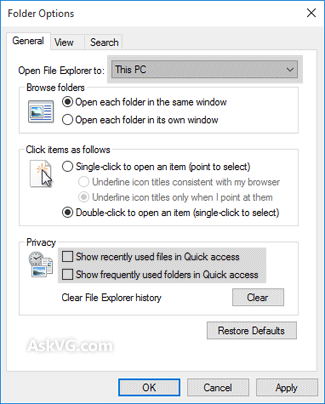
3. If you want to completely get rid of Quick Access/Home view from File Explorer, change the option “Open File Explorer to” from “Quick access” to “This PC” using drop-down list. It’ll set the old This PC view as default in File Explorer and you’ll always have disk drives page visible whenever you open File Explorer.
4. One more thing! If you also want to remove the unnecessary 6 folders “Desktop, Documents, Downloads, Music, Pictures and Videos” from This PC and extra icons such as OneDrive, Quick Access, etc from Navigation Pane in This PC, check out following tutorials:
Posted in: Windows 10
About the author: Vishal Gupta (also known as VG) has been awarded with Microsoft MVP (Most Valuable Professional) award. He has written several tech articles for popular newspapers and magazines and has also appeared in a few tech shows on TV channels.
Leave a Reply