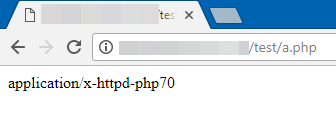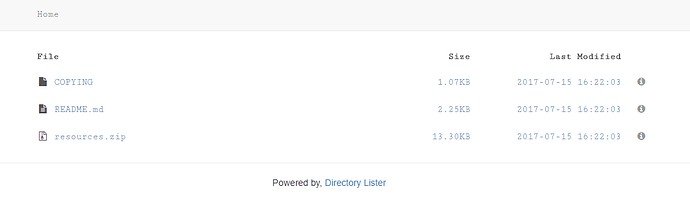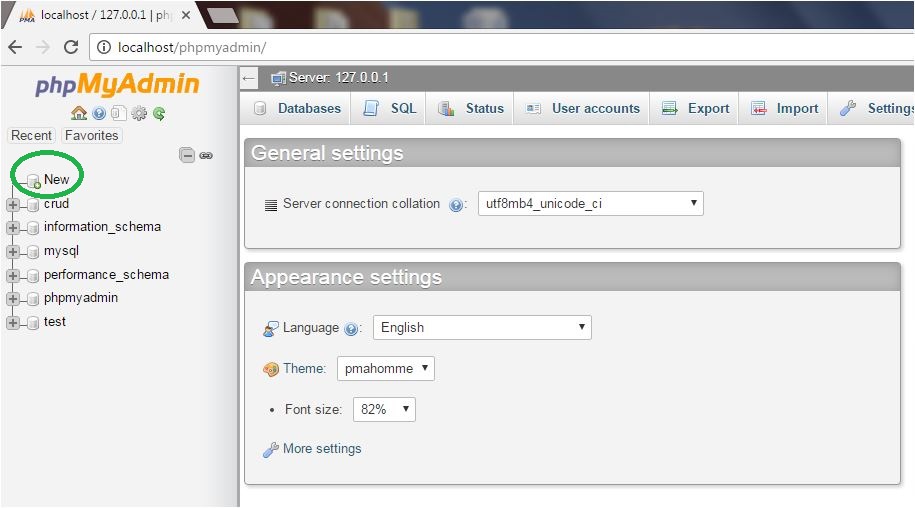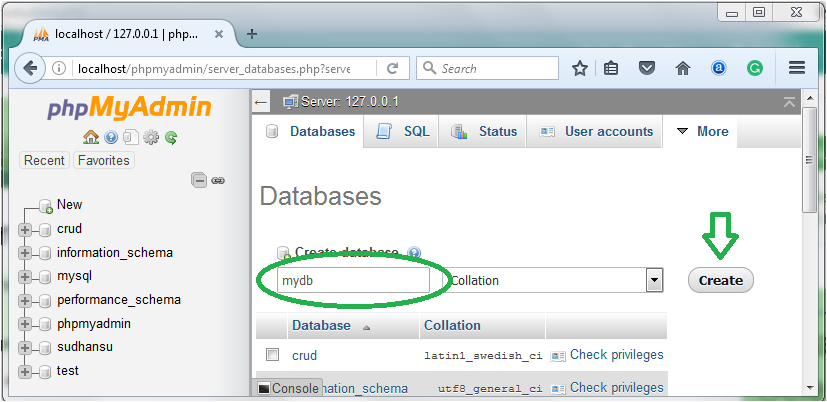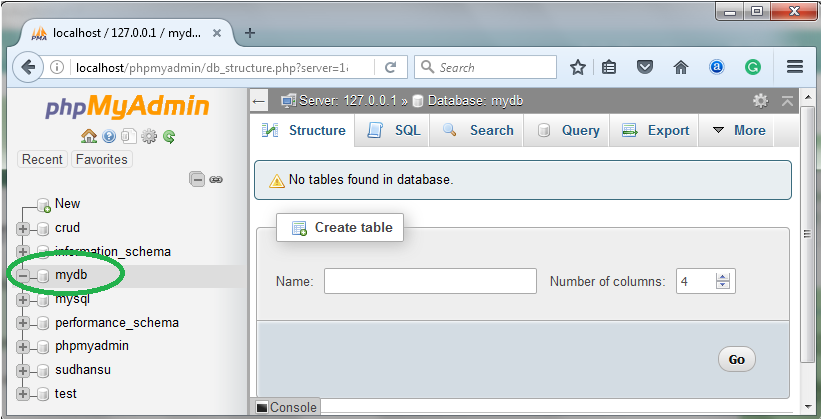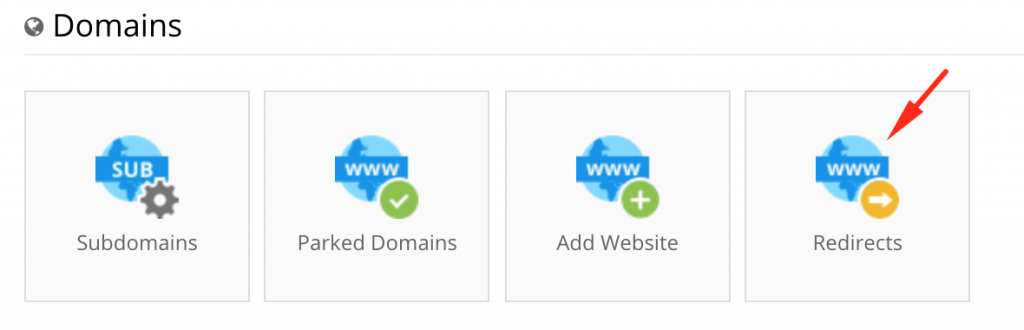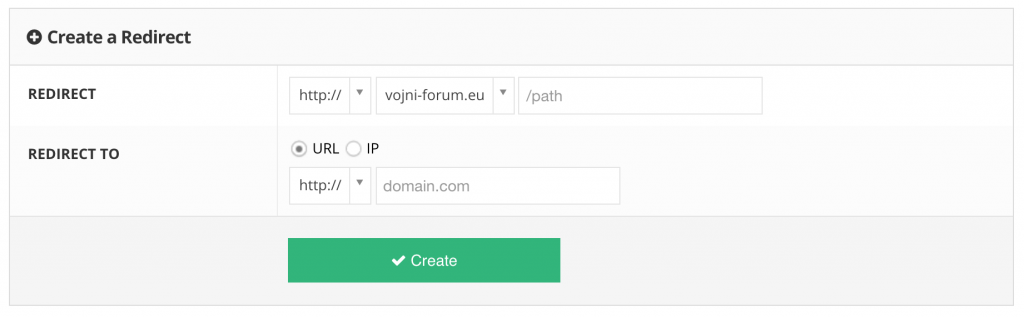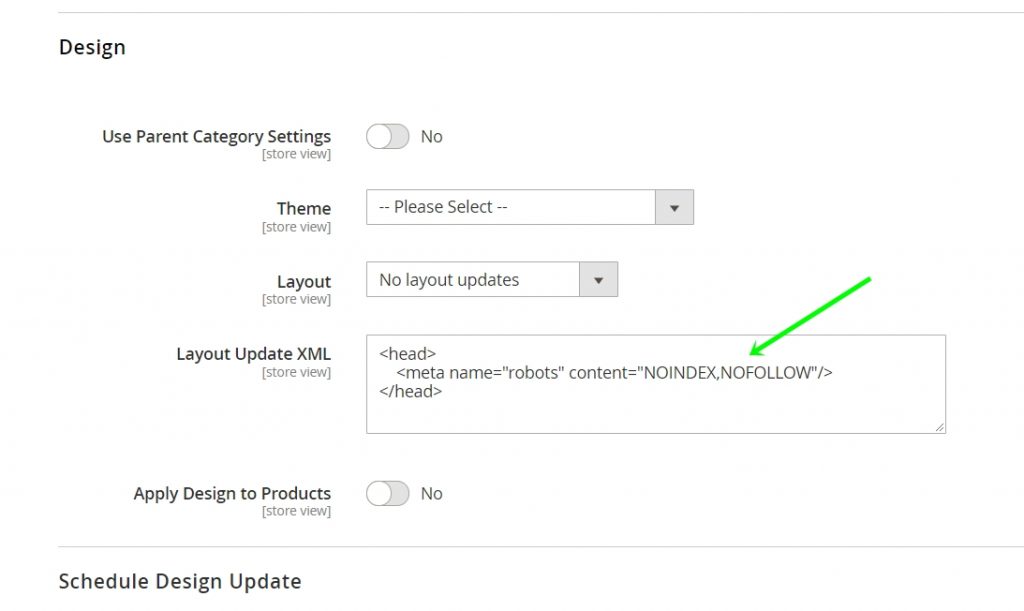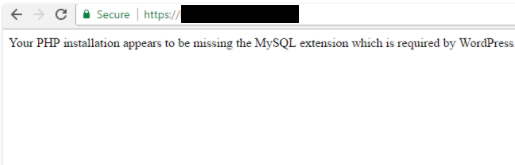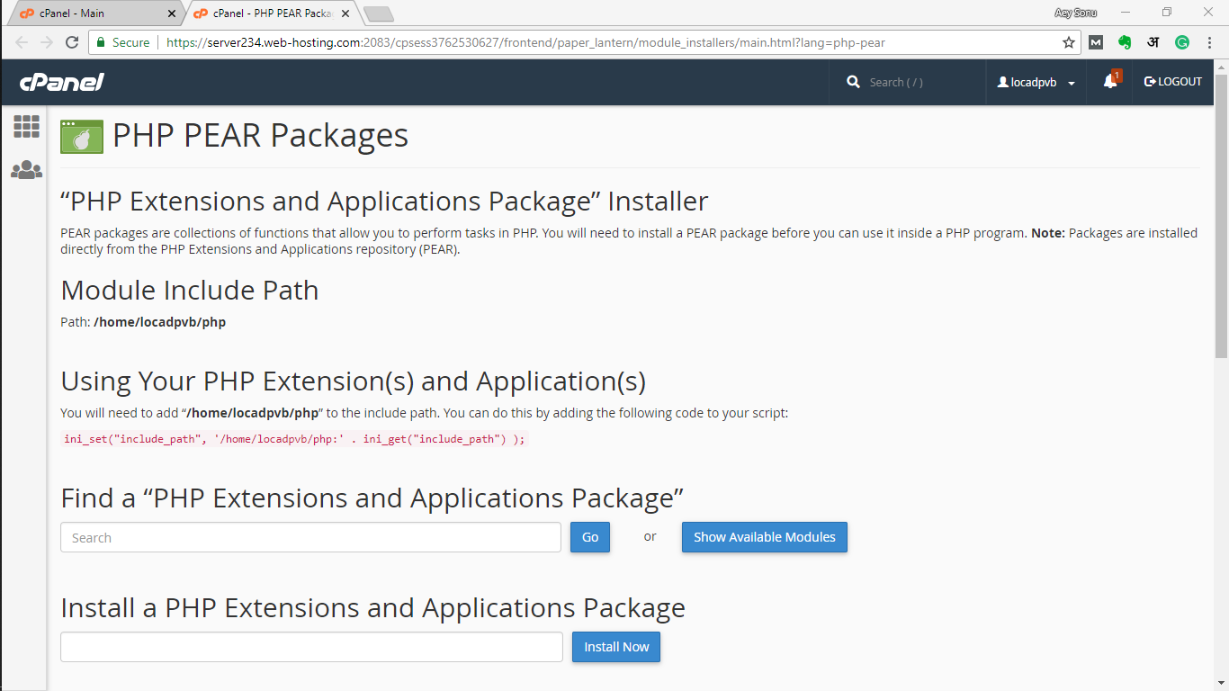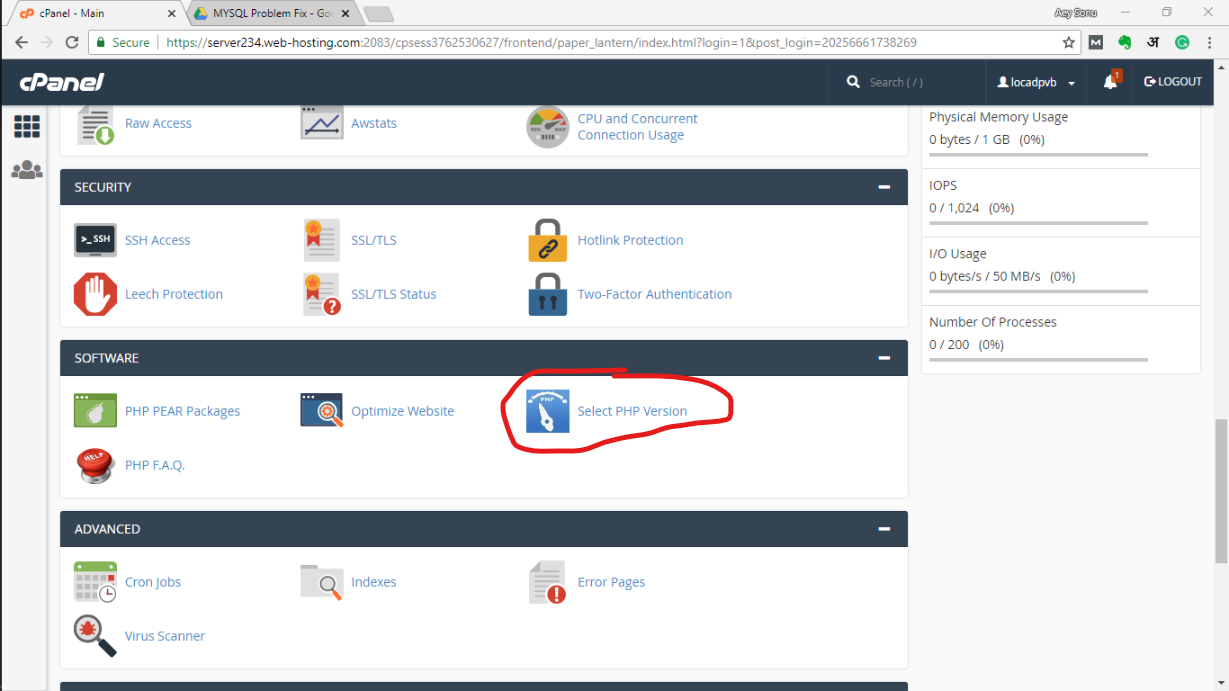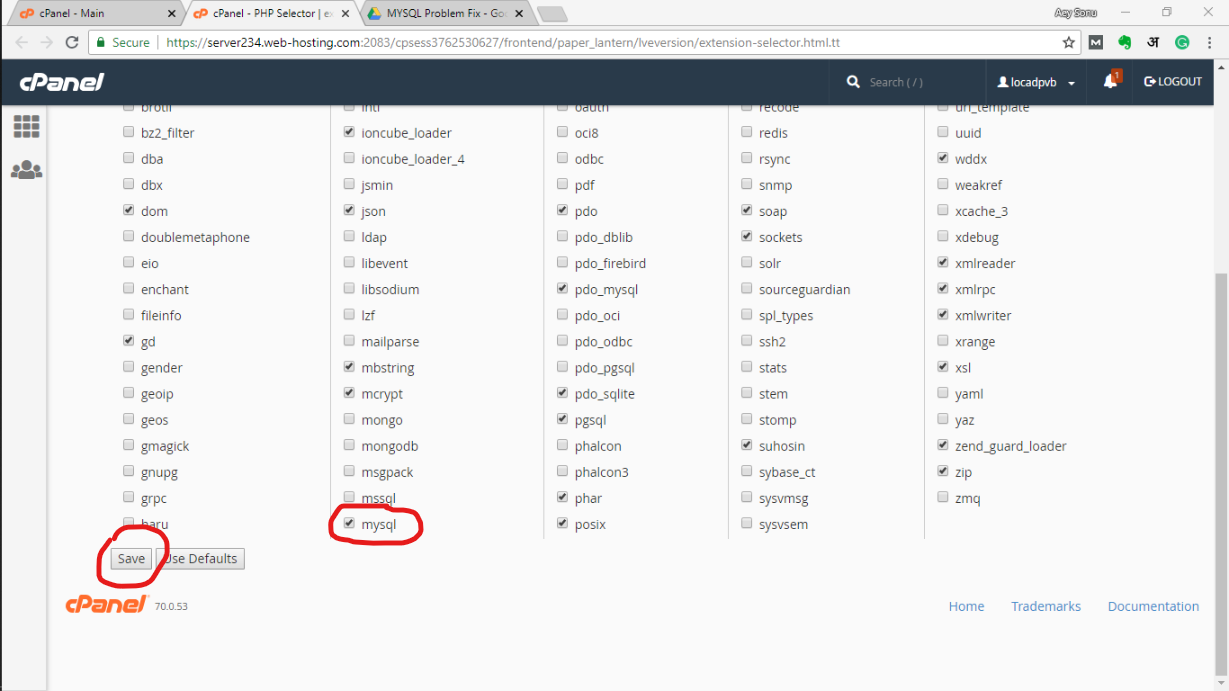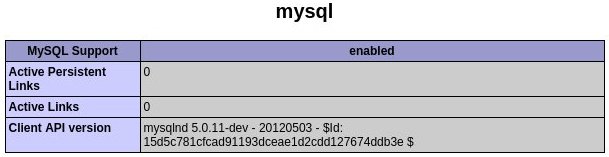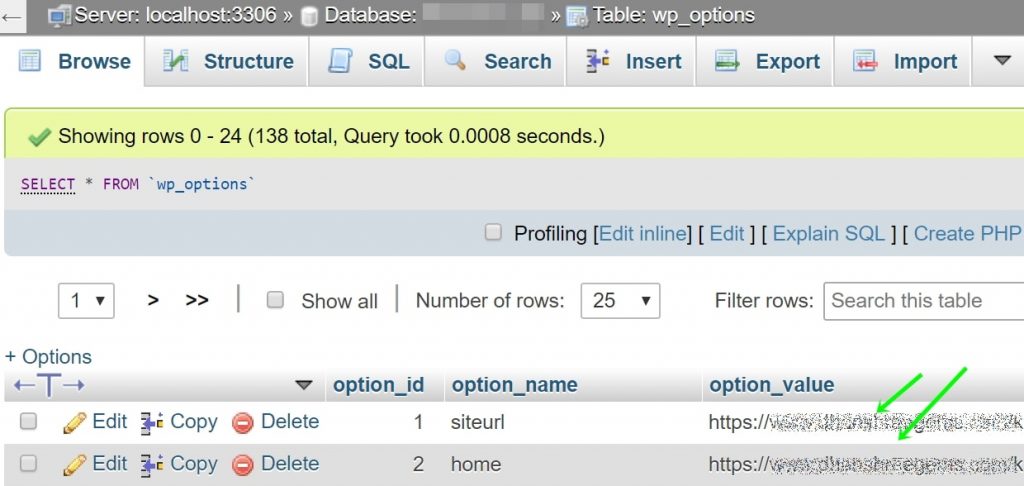Paytm Payment Gateway Testing Data
Online payment solutions for all your transactions by Paytm Woocommerce Plugin
Download the plugin here: https://github.com/Paytm-Payments/Paytm_Woocommerce_Kit
Enable/Disable
Enable/Disable Enable Paytm Payments.
Title
Title
Paytm
This controls the title which the user sees during checkout.
Description
Description
The best payment gateway provider in India for e-payment through credit card, debit card & netbanking.
This controls the description which the user sees during checkout.
Merchant Identifier
Merchant Identifier
<provided link below>
Merchant Id Provided by Paytm
Secret Key
Secret Key
<provided link below>
Merchant Secret Key Provided by Paytm
Website
Website
WEBSTAGING
Website Name Provided by Paytm
Industry Type
Industry Type
Retail
Industry Type Provided by Paytm
Channel ID
Channel ID
WEB
Channel ID Provided by Paytm
Transaction URL
Transaction URL
https://securegw-stage.paytm.in/theia/processTransaction
Transaction URL Provided by Paytm
Transaction Status Url
Transaction Status Url
https://securegw-stage.paytm.in/merchant-status/getTxnStatus
Transaction Status URL Provided by Paytm
API Keys
You can get your keys here https://dashboard.paytm.com/next/apikeys
API keys are unique credentials issued to every merchant. While MID is used as an identification used for all exchange correspondence, merchant key is used to encrypt every API request to Paytm and decrypt every response from Paytm. Ensure that you keep the merchant key on server side and should not be shared with anyone. In case API keys are compromised, please reach out to our helpdesk to get new API keys.
- MID (Merchant ID) – Unique identifier issued to every merchant.
- Merchant Key – This is a unique secret key used for secure encryption of every request. This needs to be kept on server side and should never be shared with anyone.
- Industry Type ID – This is part of bank and paymode configuration done wrt to an account.
- Website – This parameter is used to support multiple callback URLs to post the transaction response. Each URL needs to be mapped to a website parameter.
Test API Details are something like this:
- Test Merchant ID WArHEFXXXXXXXXXXXXXX <–wont work
- Test Account Secret Key XXXXXXXXOcv1u7P2 <- wont work
Testing Resources / Testing Instruments
Source: https://developer.paytm.com/docs/testing-integration
- Testing Debit/Credit Card
| Card Number | Any Visa or Master Card |
| Expiration Month & Year | Any Future month and Year |
| CVV | 123 |
| OTP | 123123 |
- Testing Paytm Wallet Details
| Mobile Number | 77777 77777 |
| Password | Paytm12345 |
| OTPDoesn’t require 2nd factor authentication | 489871 |
- Testing Netbanking Details
| Bank Name | Andhra Bank |
| User ID | test |
| Password | Test |
Note:
In case you are testing on production environment, use live paymode details to complete the transaction. Once the transaction is successful, you can initiate refund from the dashboard.