Tag: wordpress
-
Where are customizer settings stored in db for wordpress theme?
How to clone customizer settings in child theme from parent theme? The customizer data is stored in table wp_options under option_name theme_mods_THEME-NAME you can view all such settings via the following query: In some cases, you just want to use parent theme’s settings in newly added child theme. If that is your case too, use…
-
Gravityforms limit submission – once for user, unlimited for guest
File: gp-limit-submissions/includes/GPLS_Rule_User.php Plugin: https://gravitywiz.com/documentation/gravity-forms-limit-submissions
-
How to add Buy Now button on Product page – WordPress/woocommerce?
Change && to &&
-
How to get Gravity forms entry value by label?
-
How to migrate Customers from Magento2 to WordPress?
Lets break it into 2 parts: a. Migrate Customer datab. Migrate Customer Passwords 1) Migrate Customer Data from Magento2 to WordPress This is rather easy to be honest, there are several plugins for importing data from CSV and then mapping the CSV fields. My recommended plugin is Customer/Order/Coupon CSV Import Suite by SkyVerge It basically…
-
Testing Configuration for Paytm Gateway Plugin India
Paytm Payment Gateway Testing Data Online payment solutions for all your transactions by Paytm Woocommerce Plugin Download the plugin here: https://github.com/Paytm-Payments/Paytm_Woocommerce_Kit Enable/Disable Enable/Disable Enable Paytm Payments. Title Title Paytm This controls the title which the user sees during checkout. Description Description The best payment gateway provider in India for e-payment through credit card, debit card…
-
Fix Error Too Many Redirects on WordPress Admin page or Blog
There are several cases for the cause and multiple solutions also: 1 Add these 2 lines in wp-config.php file 2 Edit these settings in database directly using PhpMyAdmin in table options or wp_options in option_id, option_name (1,siteurl) and (2,home) 3 You can do the same by Editing wp-config.php and adding these 2 lines 4 Fix…
-
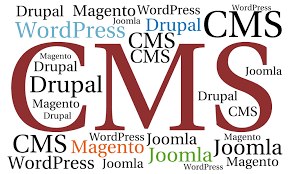
Top CMS out there in 2018.
CMS: A content management system is a software that helps us to manage our content and site. You can literally manage everything from a blog to an e-commerce site, using CMS. You can manage an article if you have a blog, or manage your product if it is an e-commerce business. It has made our life…
-

WordPress.com v/s WordPress.org : The difference.
WordPress: The most popular CMS, yet there is one thing that keeps on confusing the newbies. And that is the difference between wordpress.com and wordpress.org. I myself have been confused about the difference, which once made me choose the wrong one. (as per my needs.) But I don’t want this to happen with you, hence here…
-
Default .htaccess file for wordpress with compression and caching tweaks
Here is the default .htaccess file for wordpress If you are using cpanel, before you proceed make sure that you don’t have htaccess file already. Default File Manager settings in cpanel make it hidden .htaccess file – default code for wordpress If your WordPress Installation is inside a directory say knowledge, which means your wordpress…