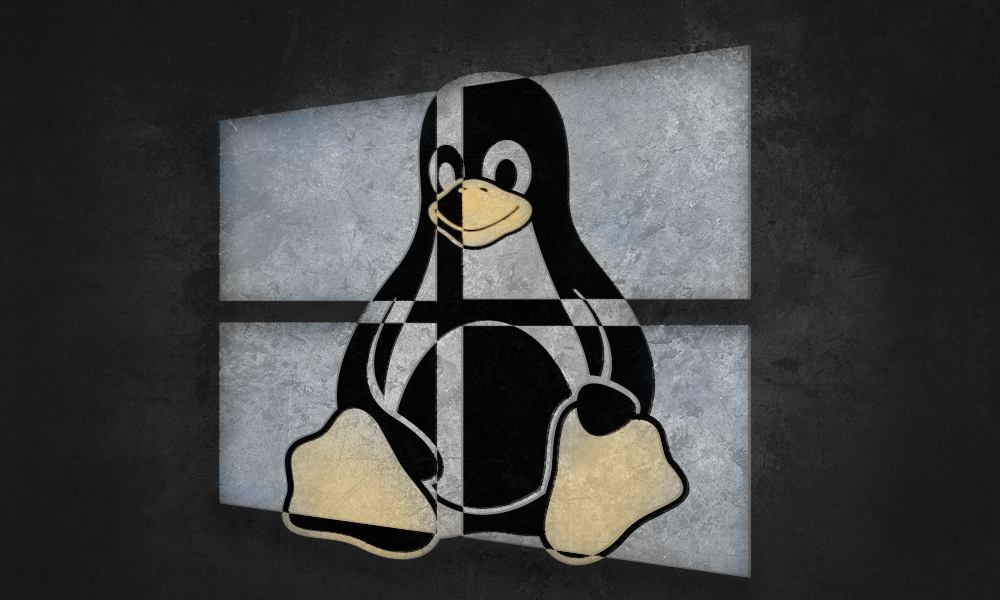Tag: linux
-
How to edit default python version for a linux user?
Edit the bash profile and add an alias using the following code Put the following line of code in .bashrc file and alter the python3.6 path as per your new installation Use CTRL x to exit and save After that you need to reload the source, so use the following command and you are good…
-

How to repair a MySQL database?
Hello! Good to see you. This is going to be a very important article because we are about to discuss “How to repair a MySQL database?” Why repair MySQL Database? Databases can become corrupted for any number of reasons, from software defects to hardware issues. If this occurs, you can try to repair the database.…
-
Linux commands for SSH
tar– to create archive files(.zip, .tar) Syntax: tar [options] [archive-file] [file or directory to be archived] Options: -c : Creates Archive -x : Extract the archive -f : creates archive with given filename -t : displays or lists files in archived file -u : archives and adds to an existing archive file -v : Displays…
-
RPM repo not found connection errors on Centos Redhat duplicate problems
yum -y update command failing Command line will show messages like xxx is outdated and v abc will be installed but at the end it shows duplicate binary, please remove duplicate first. Process Backup first Integrity Check Find Problems Identify duplicates Clean duplicates re build conf cache update command remove backup file .prev if successfully…
-
Linux – Rescue disk how to reset root password and unblock yourself if locked out
Centos as test server Current situation – you are locked out, cant use WHM or SSH or anything else to login. You may or may not remember the password. In any case you can reproduce the following steps to unblock yourself. 1. Use any other linux OS cd which can run live. I prefer FINNIX…
-
Linux Bash – How to change all filenames to uppercase leaving the file extension unchanged
use this simple code in bash shell. The following code will change all xxx.jpg files to XXX.jpg in any particular working directory.
-
Compressing images directly on web server – Better Pagespeed tips
for png, install on centos using command for a single image move to folder in which pngs are stored and use the following command: this will overwrite all pngs, o7 is switch for number of tries. o5 will be less time consuming though. -quiet makes it muted, outputs nothing. -strip all will try to remove…