Hello humans, I have tried to keep this tutorial simple and detailed. Please proceed with caution.
The following tutorial and the procedure will unlike pages you have liked from your profile, Please be clear about that the fact that the code provided here is clean and does not intend to do any harm to your Facebook account.
Note – This code uses jQuery library in its original form. So you do not need to be scared while using this “scary” looking code.
Let us start right away:
PART 1 – Get the Console Ready
- Make sure all extensions are turned off in your browser as this procedure uses a lot of memory. Please make sure that you are logged in to your facebook account.
- Open page – https://www.facebook.com/search/me/pages-liked
- Press CTRL + SHIFT + J OR Simply Right Click and Choose
Inspect Element - In the new sub-window that pops up, Navigate to tab Console. (You should see a warning from Facebook with a BIG STOP text)
- Type
clear();to clean it. - Use the code from the file jQuery Code and paste it in the Console.
PART 2 – Get the URLs of Liked Pages
- Now it is the time to scroll the page so that you can actually see a number of pages that you have liked (Don’t scroll too much)
- Use code from the cleanslate part2 file and paste it. Press Enter to execute the code.
- As soon as you press Enter, you will see a lot of links in Red Color (It is a Javascript Array). Right Click in the blank area and choose
Save as - Save it as any file name and Open it in any text Editor (Notepad / Notepad++ / Sublime etc)
PART 3 – Prepare the JS Array
- Remove the first line (If second line starts with a [) and type the following:
- At the end of the file, Insert a semicolon ; and Copy all text
PART 4 – Hit the UNLIKE button with script
- Back to Chrome, Open a new tab (CTRL + T) and Browse to https://mbasic.facebook.com
- Open the
Consolein new tab and Paste the jQuery code here too ( Step 3, 4, 5 & 6 ) - Paste the text copied in Step 12
- Now paste the code from cleanslate part4 – Code
- As soon as you hit Enter, a lot of small windows shall pop-up. If they don’t, Please allow the pop-ups by changing the settings first.
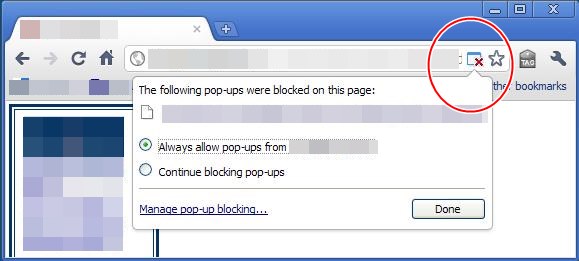
How to allow pop ups - If you see these pop-ups, that means unlike process is working.
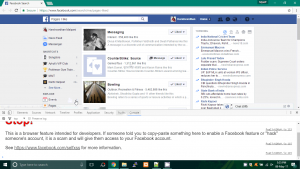
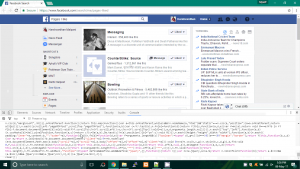
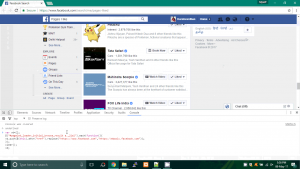

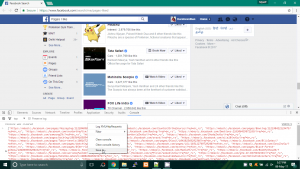
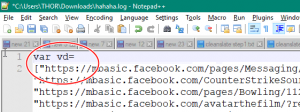
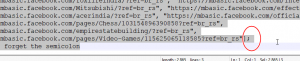

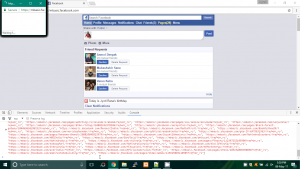
Leave a Reply