Hi Everyone!
Welcome to the Tutes Club. If you have a running website that gives you a handsome amount of returns, then I know that your heart comes to your mouth when you see an error on your site.
There are tons of error out there, but the error we are talking about is WordPress internal server error 500. This error does not let you know the cause of the error, which makes it quite difficult for beginners to fix it. This is how it looks like.
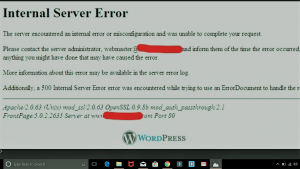
But don’t worry we are here to help you out.
Although there is no exact cause known to this error, but we will troubleshoot some of the most common causes of this error. So let’s do it.
Troubleshooting the most common causes of this error.
Broken plugin:
Maybe, you have activated a plugin not compatible with PHP and/or WordPress version. you have to identify the troubling plugin/plugins. To fix it:
- Deactivate all the plugins from the WP dashboard at once.
- Now reload your site. If the error is fixed, then it was caused due to one of the plugin.
- Start activating plugins again one by one, and notice at which plugin the error returns.
File an FIR against that plugin. ![]() (just kidding)
(just kidding)
Broken theme:
The activated theme can be the troublemaker. The theme might be outdated or its back end code might have been changed. To fix it:
- Login to Cpanel or FTP account.
- Open the “theme” folder.
- Rename the folder containing all files associated with the activated theme.
- Current theme will be deactivated, automatically activating the default theme.
Congo if the error is fixed. If not then nothing is wrong with the theme. Move on to the next step.
CORRUPTED .htaccess FILE:
.htaccess file is the file that is configured at the directory level. A corrupted .htaccess file is also one of the causes of 500 internal server error.
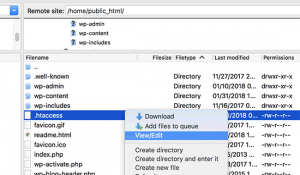
To fix it:
- Locate this file in the directory containing wp-content, wp-admin, and wp-includes folders.
- Rename it as .htaccess_xyz, now reload your site.
- If problem is solved, then generate new .htaccess file to prevent 404 error.
- Go to settings, select permalinks and save changes.
Still getting the error. So read on.
Exhausted PHP Memory Limits:
If WordPress didn’t get the required memory, it may return internal server error 500. To fix it: Simply increase the PHP memory.
- Access the wp-config.php file via FTP or Cpanel.
- In that file add the line of code in point 3.
define(‘WP_memory_Limit’,’64M’);- save changes.
May the error has been fixed by now. If not then give it a last try. ![]()
Corrupted Core Files:
If one of the core files of the WordPress is corrupted. Maybe due to a syntax error while adding a code snippet. To fix it:
You need to re-upload a fresh version of wp-admin and wp-includes folders from a new WordPress installation.
Hurray! you made it.
What? Not Yet. OK…….
Now there is only one way left. Get in touch with your service provider they will fix it for you. Or you can let your developer (if you have one) look into the matter.
Good Luck! See you soon.
Thank You.
Leave a Reply