Hi Everyone.
Today we are going to talk about the two operating systems. Windows and Linux. Both of them have their own pros and cons.
Offcourse Windows have its monopoly with 88% plus market shares. Although slowly but Linux has started getting attention and getting more popular day by day.
Windows has dominated the market because it is way simpler to operate than any other operating system.
In this article, we will be focusing on understanding the two operating systems and their pros and cons.
So, let’s begin.
What is Windows operating system?
Windows is a series of operating systems, Each operating system comes with a graphical user interface (GUI) with a desktop which allows a user to view all files, videos etc. The first version of Windows OS was released in 1985 which was a simple GUI, an extension of the existing disk operating system (MS-DOS). windows OS comes with almost all company who made PC’s or laptops. Latest Windows OS version is Windows 10 which is currently ruling the market.
What is the Linux operating system?
Based on UNIX Linux is an open source operating system, created in 1991. Users can modify the existing code and create distributions from it as it is an open source operating system. Linux operating system also comes with a graphical user interface (GUI) with some necessary software’s which are used on a daily basis. Linux is mostly used as a server – as most of the web pages over the internet are generated from Linux servers and also used in desktop computers, mobile devices, gaming consoles, digital storing devices, eBook readers, cameras, video recorders have Linux running.
Comparison:
USES:
| Linux is used by corporate, scientific, and academic organizations of every size. It’s used to power the development machines and servers at Google, Facebook, Twitter, NASA, and the New York Stock Exchange, just to name a few. On the desktop, it is used by technically proficient users who prioritize system security and reliability, and by enthusiasts who want to learn more about computers and how they work. |
Microsoft Windows is usually the operating system of choice for gamers, novice users, and business users who rely on Microsoft software. Many Windows users are thrilled with the changes that Microsoft has introduced with Windows 10, so if you’ve never used it, now is a great time to try it out. |
SECURITY:
| Linux is a highly secure operating system. Although attack vectors are still discovered, its source code is open and available for any user to review, which makes it easier to identify and repair vulnerabilities. |
Microsoft has made great security improvements over the years. But as the operating system with the largest user base, especially among novice computer users, it is the primary target for malicious coders. As a result, of all major operating systems, Microsoft Windows is the most likely to be the victim of viruses and malware. |
USABILITY:
| GNU/Linux operating systems have a steeper learning curve for the average user. They frequently require a deeper understanding of the underlying system to perform day-to-day functions. Additionally, troubleshooting technical issues can be a more intimidating and complicated process than on Window. |
Windows is one of the easiest desktop operating systems to use. One of its primary design characteristics is user-friendliness and simplicity of basic system tasks. Its ease lack of difficulty is considered positive by users who want their system to just work. However, more proficient users may be frustrated by the oversimplification of system tasks at the expense of fine-grained control over the system itself. |
Conclusion:
So, ultimately it depends on the user.
If your use is just of a normal system which is dammed easy to use, go with Windows 10.
But if you are more of a geek, and would love to customize the system as per your needs, go with LINUX.
depends if i have to watch youtube or code
I had shifted to linux for 2-3 months but could not continue because windows have more gui software than any other known operating system. I like to keep things handy to me all the time, so windows.
I still encounter linux everyday because of ssh and servers
– Harshvardhan Malpani (tutes.in: Admin)
OK! everyone this is it for today. See you soon.
Thank You.
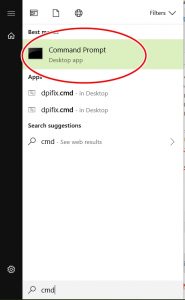

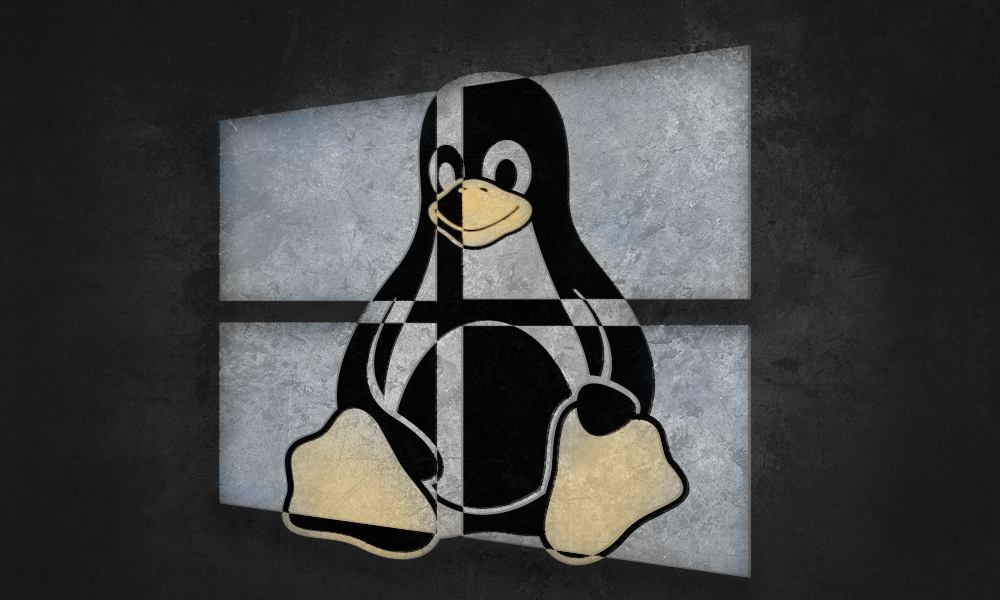

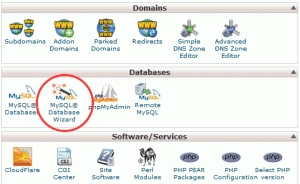
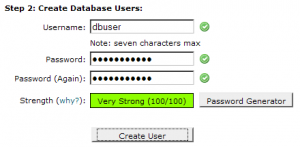
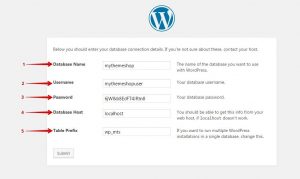
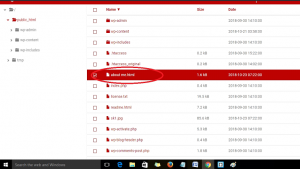
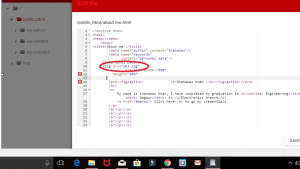
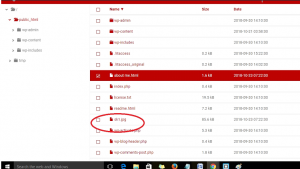
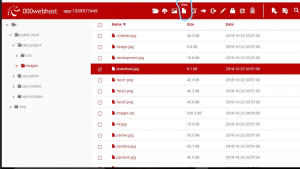
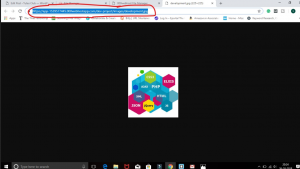
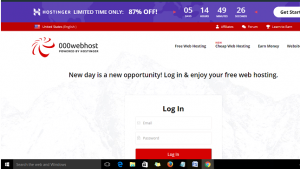
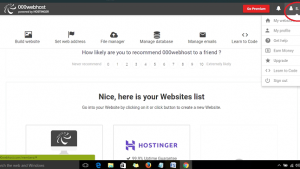
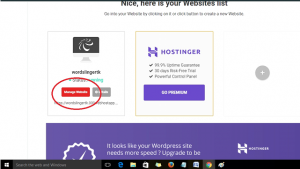
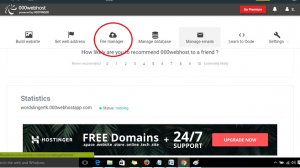
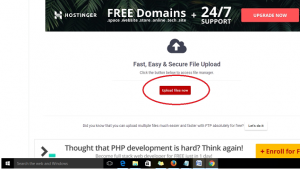
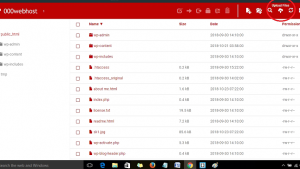
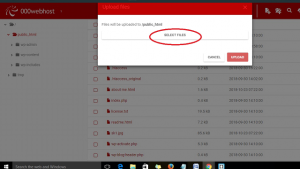
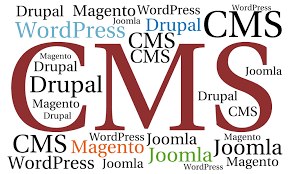
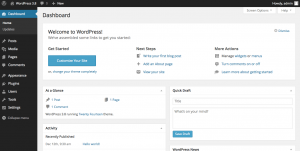 Few of the key features are responsive design, social sharing features, multiple page styles, auto upgrade, and standard compliant coding. The one thing that makes it a CMS beast is plugins.
Few of the key features are responsive design, social sharing features, multiple page styles, auto upgrade, and standard compliant coding. The one thing that makes it a CMS beast is plugins.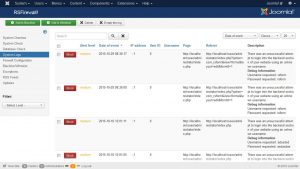 Few key features are Rss, media manager, web links, search, banner management and, user management.
Few key features are Rss, media manager, web links, search, banner management and, user management.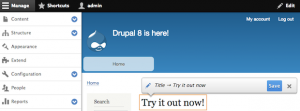 Few of the features are mobile first, multilingual ready, loading speed, javascript automated testing.
Few of the features are mobile first, multilingual ready, loading speed, javascript automated testing.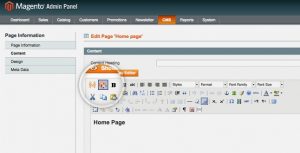 The core features are checkout payment and shipping, analytics and reporting, marketing and promotional tools, and order management.
The core features are checkout payment and shipping, analytics and reporting, marketing and promotional tools, and order management.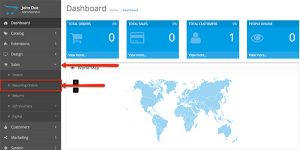 Main features are, Product Reviews, Product Ratings, open source, multi-currency, automated image resize, 20+ payment gateways, and 8+ shipping methods.
Main features are, Product Reviews, Product Ratings, open source, multi-currency, automated image resize, 20+ payment gateways, and 8+ shipping methods.